Save Configuration Changes
On Hirschmann HiOS Managed Switches, changes made to the switch are applied to the running configuration immediately when the user hits the Check Mark on the bottom of an individual settings page; however, these changes are not saved to NVRAM/Flash memory until the user explicitly does so on the Load/Save page. Therefore, if a user makes changes to the switch but fails to save these changes to NVRAM via the Load/Save page, these changes will be lost on a power cycle. This “Save – To Device” step is comparable to the “copy running-config startup-config” or “write memory” step required on a Cisco switch.
Let's take a look at how to properly save changes to NVRAM on a Hirschmann HiOS Managed Switch.
1 – Original With No Changes
Note there is no blue floppy disk icon above Basic Settings. This indicates that the running config and the startup config are equal; that a power cycle will result in no settings being lost. A second indication that the running config and the startup config are equal is the check in the box next to the field “NVM in sync with running config” under the Load/Save page.
2 – Changes Set But Not Yet Saved To Flash
Here I have changed the switch name and hit the check mark at the bottom of the screen. Note that there is a flashing save disk icon at the top left of the page; this symbol identifies to the user that changes have been made to the running-config but have NOT yet been saved to NVRAM. These changes will be lost on a power cycle if no further action is taken.
3 – Load/Save Dialog
Once you click the floppy disk icon in the top left, it will take you to the Load/Save page where you can save settings to NVRAM. At the bottom of the page, you will see a slightly larger floppy disk icon. Click that icon to save the configuration to the startup config.
4 – After Changes Saved to Flash
After hitting the save disk icon in the previous step you should now see a pop up stating the configuration has been saved, the floppy disk symbol in the top right corner has disappeared, and there is a check in the box in the top right of the page indicating the NVRAM is now in sync with the running config.
And there you have it. Once you see that check in the box, you can be confident that any changes you've made will persist through a power cycle.